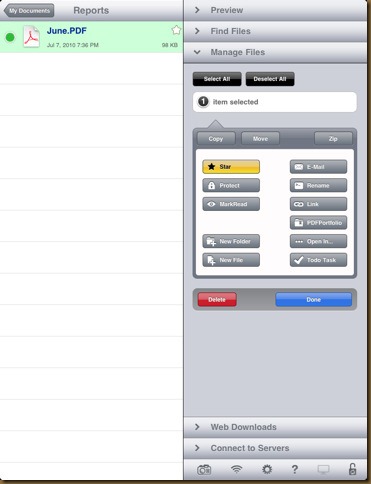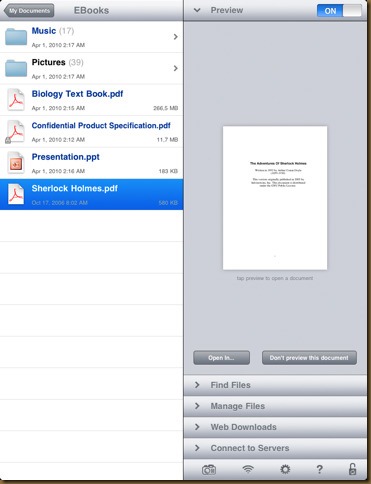Goodreader for iPad- A must have
In my quest to work with PDF files on the iPad, my travels lead to me Goodreader which is a multifunctional document reader, image viewer and file manager. But not just a simple viewer, Goodreader could easily become your central repository for all your documents and images.
I started things off by loading a 65MB PDF file into Goodreader which it rendered no problem. I was able to jump around in the file without any real hesitation. Reading is exactly what you would expect. You can swipe to turn pages or click either the left or right side. A tap in the middle brings up the menu (search, bookmark, etc) and allows you to return to the main menu or the folder the document resides in.
Goodreader also gives you a slider so you can jump through the file as well as an option to jump to a specific page. There are also options for page orientation and layout – so you can actually read a magazine with two pages side by side. If that wasn’t enough you can also convert the PDF to standard text (an experimental feature but it worked pretty well for me) where you can change the font size, copy the text to the clipboard and set an auto-scroll option so you don’t have to turn the pages. It’s a pretty serious, feature rich reader that does an excellent job of PDF files.
But there’s so much more. Goodreader can also handle Word documents, Excel spreadsheets and regular text files. Keep in mind that Word files will probably have formatting issues on the iPad. I loaded a 200 page document that used a variety of specialized fonts and none of those transferred over. All the text was there, but the WingDings, fancy title headers and other fonts didn’t appear.
And not to be content with just viewing Office docs, Goodreader can actually open them for you. There is an Open With function that allows you to open the doc in an application that supports that file type. As an example you can select a Word doc and open it in Pages or Quickoffice. Again, this makes Goodreader a fantastic file manager.
The file manager is really the heart and soul of Goodreder. You don’t just drop a bunch of files into the app and then try to sift through them, you can create folders and group your documents however you like. You can put all the all Word doc together, or make projects and group docs and photos.
No doubt you will turn Goodreader into a central hub for docs and images (which I’m already doing) and you may get overwhelmed with the amount of files you have. Not to worry, there is a search function that very quickly locates files. And if you find you have too much you can always delete those files right from the app. You can copy and move them into different folders are well.
Not only does Goodreader read files it can also create them. You can make a new text file and then either open it in the built in editor or send it off to a word processor. You can easily make notes for yourself and jot down ideas as you’re working.
There is still even more. Goodreader has it’s own built-in web browser which gives you the ability to download text or images for later viewing. Need to save a copy of that map? Need to keep that website so you can read it later and not worry about an Internet connection? Well, Goodreader handles all that. It’s pretty damn impressive.
Quite frankly, there are so many features to this app it’s hard to cover them all. You can view documents, create them, view images, browse the web, store sites, launch other apps and even create a Todo list. It’s almost staggering! I’m pretty sure all the docs I work with are going to end up here.
Goodreader is really quite amazing. If you plan to work with Word docs, Excel sheets and PDFs then this is a must have app. And all of this for a mere $0.99…