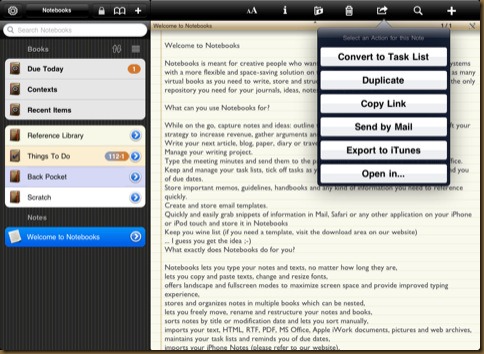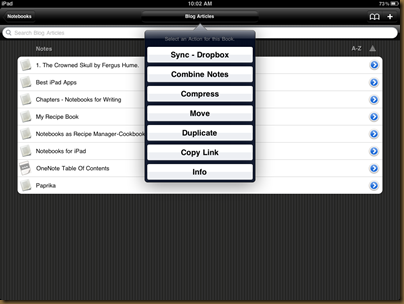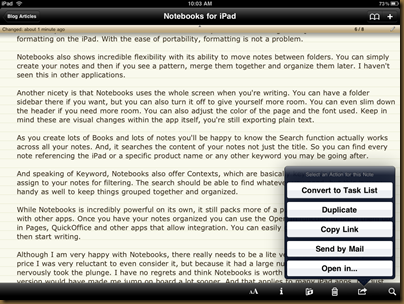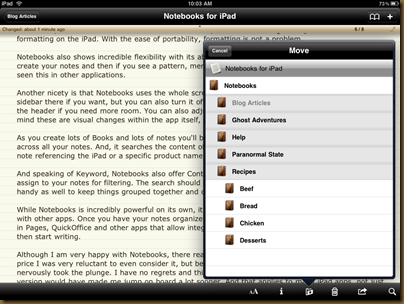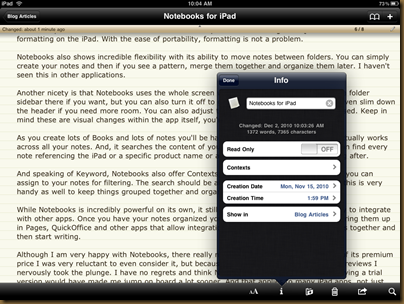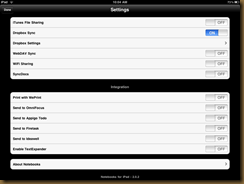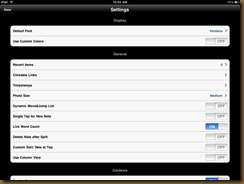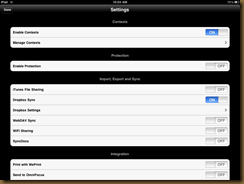Notebooks for iPad – A Review
If you need a full featured note taking app that let’s you create multiple folders and syncs with Dropbox, Notebooks for iPad is what you need to get.
As you know, I’m a huge fan of OneNote. In fact, I think it’s one of the best products Microsoft has produced. I started working with OneNote 2003 and thought it was really good. There were a lot of features I wanted, and those got rolled up into 2007. Right now, I use OneNote daily and have hundreds of notes across dozens of folders for multiple projects. I truly think I would be lost without it.
When I got the iPad, the first thing I wanted was a OneNote clone that I could work with. Sadly, finding such an app has been a lot harder than you might think. Several apps have come close, but there always seems to be something lacking, like Dropbox support, or making folders, or export functionality. But I think I’ve finally hit on the right app, Notebooks for iPad.
At first, the price and lack of a Lite version made me skip over it, but the more I looked at it and the more I mulled it over, the more it seemed like the right app for the job. And now that I’ve used it, Notebooks for iPad is about as close to OneNote for the iPad as we are likely to get. It’s a brilliant app that features an excellent folder structure and syncs wonderfully with Dropbox.
Before we get started, I know Mobilenoter is out there, but it is severely limited in its functionality. You can’t email your notes, you can’t sync with Dropbox, it has problems handling OneNote’s formatting, you can’t import notes into the iPad, you can only sync with one machine and at $15 it costs too damn much. I want an app where I can start an idea in one place and finish it in another. I don’t want to be tied down to one machine either. If I want to write up my work notes while at home it shouldn’t be a hassle to make those available again at my work desktop. Having to sync my notes with a single machine where I then have to sync my notes again to get them into Dropbox makes Mobilenoter rather obsolete. Having a mobile note taking app that doesn’t integrate with Dropbox isn’t an app worth having.
At $9 Notebooks for iPad isn’t cheap, however it packs a lot of features and functionality into a single app that gives a very similar experience to OneNote.
To start with, you create a Book which is similar to the Section in OneNote. Each Book can then have a series of notes underneath or it can have another Book. You can build a folder structure to suit your style and group your notes together in a nested hierarchy. Once you build a Book with multiple notes and Books underneath it, you can then build multiple Books to keep everything organized and separate. As an example you can make a Book for each blog you work on, and then within each Book write out the ideas for all your blog posts. This is all very similar to the Sections, Page and Subpage features of OneNote.
Besides making notes, you can also create basic task lists for yourself. When you make a new Book you can set it up to read as a task list. Each task is then an entry where you list what you need to accomplish and any other notes. You can then set that note to be in progress or complete. It’s not quite as complete as other ToDo apps, but it can be very beneficial. However, Notebooks does offer a way to integrate with apps like Appigo ToDo so you can export your lists and manage your tasks.
Having notes on the iPad is great, but what about getting them out of there? Well, Notebooks syncs with all sorts of things – iTunes File Sharing, Dropbox, WebDav, WiFi and SyncDocs. I use Dropbox and it works extremely well. Set up you account in the Settings section and then you can choose to sync a Book or everything. Inside Dropbox all your Books become folders and all your notes become .TXT files. This means you can take that note, edit it on a desktop machine and then sync it back to the iPad. That is an incredibly powerful feature which really allows you to edit your notes from anywhere and on anything. Plain text files may not be sexy, but I will take this convenience over formatting any day.
The other powerful aspect of this feature is that I can create folders, create new files, drag files into Dropbox and do all sorts of file management tasks on my desktop machine and the next time I sync, all those changes will be available to Notebooks.
Although not quite as high tech, you can also email a note if you prefer.
Some say that not having bullets and formatting is a hindrance to the app. I don’t see it that way. I want to spend my time writing down my ideas and organizing what I want to write about. Since exporting is so easy I can always get my notes on my desktop machine and pretty them up for presentation. Also, I can use the “Open In” function from within Notebooks to open the note in Pages or Quickoffice if I want to do formatting on the iPad. With the ease of portability, formatting is not a problem.
Notebooks also shows incredible flexibility with its ability to move notes between folders. You can simply create your notes and then if you see a pattern, merge them together and organize them later. I haven’t seen this in other applications.
Another nicety is that Notebooks uses the whole screen when you’re writing. You can have a folder sidebar there if you want, but you can also turn it off to give yourself more room. You can even slim down the header as well to optimize space. You can also adjust the color of the page and the font used. Keep in mind these are visual changes within the app itself, you’re still exporting plain text.
As you create lots of Books and lots of notes, you’ll be happy to know the Search function actually works across all your notes. And, it searches the content of your notes not just the title so you can find every note referencing the iPad or a specific product name or any other keyword you may be going after.
And speaking of Keywords, Notebooks also offer Contexts, which are basically keywords that you can assign to your notes for filtering. The search should be able to find whatever you need, but this is very handy as well to keep things grouped together and organized.
While Notebooks is incredibly powerful on its own, it still packs more of a punch by its ability to integrate with other apps. Once you have your notes organized you can use the Open In function to bring them up in Pages, QuickOffice and other apps that allow integration. You can easily get your thoughts together and then start writing in a full fledged word processor.
Although I am very happy with Notebooks, there really needs to be a lite version. Because of its premium price I was very reluctant to even consider it, especially since I couldn’t try it out, but because it had a large number of positive reviews I nervously took the plunge. I have no regrets and think Notebooks is worth the price, but having a trial version would have made me jump on board a lot sooner. And that applies to many iPad apps, not just Notebooks.
Notebooks for iPad is for people who do a lot of writing and research. If you take a few notes while sitting in a meeting or jot down ideas from time to time this is way more than you need. (Notes N More with its excellent UI for the iPad and ability to organize notes and add categories would be an excellent choice. And significantly cheaper.) If you use programs like Evernote, OneNote or some other heavy use note taking app, then Notebooks should be in your short list of apps to look at. The price is a little daunting at first, but there is a huge amount of power, functionality and configurability that should give you a very desktop like experience on your iPad. Notebooks is quickly becoming as heavily used on my iPad as OneNote is on my desktop.
Notebooks for iPad config settings screens.
To learn even more about Notebooks for iPad, visit the authors website:
http://www.alfonsschmid.com/Notebooks/Notebooks_for_iPhone.html