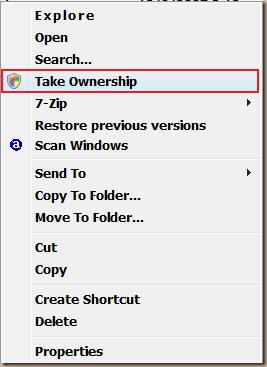Removing Google/Desktop/Install Malware/Virus
This is something interesting that just showed up on my machine. I somehow ended up with a malicious little thing installed in the AppData/Google/Desktop/Install directory that I simply couldn’t get rid of. I think this was part of MobiGenie which may have been installed as part of Unlocker. When trying to fix another problem I may have downloaded a sinister version with a payload, or the Unlocker program may be loaded with crap, it’s hard to say. Nevertheless, I won’t be downloading that again.
This Google install simply wouldn’t go away. I kept getting alerts but couldn’t get rid of it. I could move the directory and drill down into it, but when I tried to remove it, I got a warning saying I didn’t have the permissions.
There is a simple way to remedy this little problem. If you remember the old days of Windows NT you were a God on your machine. You could do whatever you wanted to any file you wanted. In your File Kingdom, your word was law. Alas, Microsoft has made it so that even when you’re an Administrator you really aren’t in charge. What you need to do is put back the old Take Ownership tab so you can get control of the folder.
1. To do that go to Windows 7: Take Ownership Shortcut and install the "Add Take Ownership" reg file.
2. Next, go to AppData/Google, Right Click and select Take Ownership
3. Delete the folder. I would suggest a Shift Delete or perhaps even a Destroy if you have such a tool
The folder should now disappear.
Run a complete scan of your machine to make sure you have rooted out the problem.
You should also do a manual check of your AppData, ProgramData and Program Files (x86) directories. Make sure there isn’t anything suspicious sitting in there.
If you’ve run into the same Google problem or there is some other App denying you access to a file or folder, this new Take Ownership option should help out.