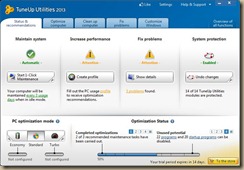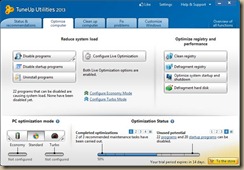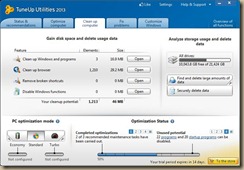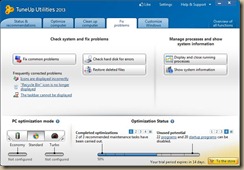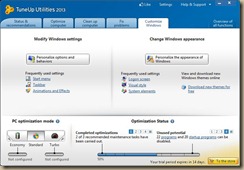TuneUp Utilities 2013 – System Optimization Series
The barrage of tools available in TuneUp Utilities 2013 reminds me of the grandeur that once was Norton Utilities. Far more than just a simple cleanup utility TuneUp Utilities offers tools to check the heath of your hard drive, monitor which programs you haven’t used so they can be removed, disable startup programs, check where all your hard drive space is going and it even comes with a Turbo Mode that boosts system processes when the system gets bogged down. Of course it does the usual tasks of cleaning up hard drive space, cleaning the registry, defragging hard drives and removing browser traces.
What I like about TuneUp Utilities is that it isn’t just using the built in Windows tools. It presents it’s own tool for toggling whether a program should start when Windows boots. It has it’s own Disk Space Explorer that allows you to see where hard drive space is being used and lets you move and delete files. It also comes with a Program Deactivator that disables programs rather than Uninstalls them. This is useful for applications and services you don’t use all the time, but that use resources. This would apply to programs like AnyDVD, Quicken Scheduled Downloads, Virtual Clone Drive, etc. It’s basically a delayed start. Instead of taking up memory and not being used, they will be held until needed.
The Turbo Mode is also interesting and useful. When activated, Turbo Mode disables a slew of Window services and programs so you get as much memory and CPU usage as possible. You could turn this one before starting a game so your computer doesn’t kick off updates, scans or other scheduled tasks. It may not be needed for a lot of systems, especially with more than 8GB, but it can be useful when you want to get a little more bang out of your machine.
Like Winoptimizer, TuneUp Utilities comes with it’s own Optimization Mode. When needed it boosts the priority for program startup and allows for faster execution. This happens on the fly rather going into Task Manager and changing the application priority. Again, useful for media conversion tasks or system scans.
Some of the main tools I like are the Disk Space Explorer, the Unused Program tool and the scheduled maintenance cycles. I’ve used these to remove dozens of programs I haven’t used in months and even years, cleaned up 500GB of hard drive space and turned off multiple programs in the startup group. It also runs in the background to check drive fragmentation and invalid registry entries.
TuneUp Utilities has many of the same tools as WinOptimizer, but it seems to go deeper with it’s system cleaning and maintenance. While the Uninstall tool is basically the same as the one in Control Panel it does offer a little more information such as when the program was originally installed and there are ratings about the programs usefulness. The Process Explorer is basically the same as Task Manager and the Disk/Registry/Browser cleaning tools are the same sort of thing you see in CCleaner, which I’ve mentioned many times.
At $50, the price of admission is a little high. However, TuneUp goes on sale from time to time and can be had for $24.95. And if you watch the forums and strike at the right time you can probably get it for $19.95.
As far as true optimization tools go, TuneUp Utilities is more in line with what I would expect to see. It does the standard fare of removing temp files and cleaning the registry, but does offer more exploration of services, startup programs, installed programs that aren’t used and hard drive maintenance. Some of the tools are pretty basic such as registry cleaning and disk defrag and some tools are pretty useless, like everything under the Customize Windows tab. But overall it has more tools than Winoptimizer and puts Norton Utilities to shame. It’s ironic that TuneUp Utilities is what I expected Norton Utilities to be. In fact, a decade ago this was Norton Utilities.
If you’re looking to dig into your system and do some extensive cleaning and program removal, this is where you should start.