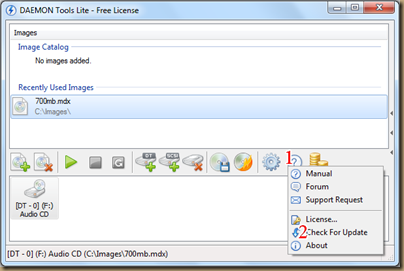Making and Burning ISOs on the cheap and easy with ImgBurn, VirtualCloneDrive and Daemon Tools Lite
I like cheap. I like easy. When you combine the two, you have my interest. And so it goes for making ISO images. Since it’s only 2015 and Microsoft has just figured out how to write an ISO image, clearly you’re going to have to fend for yourself. But fear not, there are plenty of ISO apps out there. Sad part is, most of them want a king’s ransom in payment which just chaps me to no end. However, before you spend good gaming money on making ISO images check out these tools for creating and mounting ISO images for free and for less than $5.
First we’ll look at cheap. To mount and image I’ll go with Old Reliable, VirtualCloneDrive. This comes to us by the fine folks over at Slysoft who are known for their prowess with DVDs. Install this free tool and mount multiple disks just by double-clicking. This is great for mounting images of Windows, Office and even movies. Fill up that 5TB hard drive with ISO images of your movies and just click to play. Pretty dam awesome!
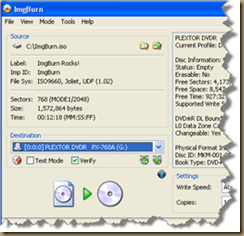 Now, if you want to make an ISO, and you want to do it for free, then it’s time to turn your attention to IMGBurn. It has a simple interface that lets you either make an image or burn an image. That’s all you need. Load the disk, open the app and click the button to make a disk image to your hard drive. It’s simple and straightforward, but it can make an image without any trouble.
Now, if you want to make an ISO, and you want to do it for free, then it’s time to turn your attention to IMGBurn. It has a simple interface that lets you either make an image or burn an image. That’s all you need. Load the disk, open the app and click the button to make a disk image to your hard drive. It’s simple and straightforward, but it can make an image without any trouble.
I would hardly call it a drawback, but it’s two applications running. Two rather small applications, but two applications none the less.
If you’re looking for a single app to handle both creating and mounting ISOs then it’s over to the long running Daemon Tools. These guys have been around for ages and if you want a reliable and cheap solution, this is the way to go.
You can get Daemon Tools Lite which creates and mounts ISO images for a mere $3.99. That’s right, for less than the cost of a shot of tequila, you get both features in one app. Daemon Tools is very easy to use with a simple UI. Click the large + sign to add images and click the large Play button to open them. Daemon Tools also hooks into AnyDVD so you can indeed read your DVD collection and make mountable movies out of them. I did it and it worked fine.
I’ve been using ImgBurn and VirtualCloneDrive for quite some time, but have just recently switched over to Daemon Tools simply because I wanted one app that could do both and it’s really hard to argue with a $4 price tag.
A couple of impressive features for Daemon Tools: (I like that Blu-Ray feature)