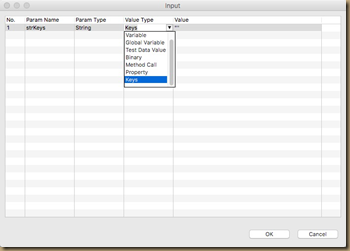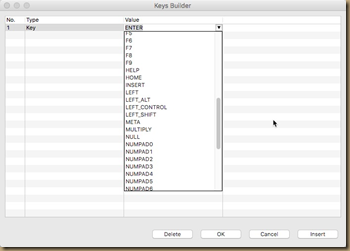Entering and reading text GetText, SetText and SendKeys in Katalon Studio
To get started with actual scripting, let’s look at two of the more commonly used functions, getting text from the website and putting text into a field or input box.
From the Selenium IDE, these were referred to as storeText and type.
StoreText is now GetText and Type is now SetText.
There was also the SendKeys command, which is still available in Katalon.
Going back to a previous example, here is a small dashboard with sales figures. 
In this example, I have defined the first cell of the table with the XPATH reference and created an object called Daily Sales Figure Main Dashboard. In order to retrieve that first value and store it in a variable, I can use the following command:
dailySalesFigure = WebUI.getText(findTestObject(‘Page_/Sales Dashboard/Daily Sales Figure Main Dashboard’))
The variable dailySalesFigure will take on the value $44,931 and will be defined as a String.
Using our Inventory Search field example, I have the following item on the page:

I have defined the input field as Inventory Search Field and can enter text with the following command.
WebUI.setText(findTestObject(‘Page_/Search Inventory/Inventory Search Field’), ‘shingle saw’)
Using code from the Prospect form we looked at earlier, the Manual view would look like this. 
The Script view would display the following code:
WebUI.setText(findTestObject(‘Page_/Sales Plan Budget/New Prospect/Prospect-Zip Code’), ‘28203’)
WebUI.setText(findTestObject(‘Page_/Sales Plan Budget/New Prospect/Prospect-Phone’), ‘9805551212’)
It was quickly mentioned before, but one of the biggest hurdles was how to use variables to reference objects, or as Katalon calls it, parametrize an object. The first step is to make the object dynamic and use a variable in the path. To read the Sales Dashboard above, an object is created with an XPATH of //div[@id=’wrap’]/div/div[3]/div[${Variable}]/div/p
Then, to use the object, we pass a number in place of the variable. 
dailySalesDetails = WebUI.getText(findTestObject(‘Page_/Sales Dashboard/Daily Details/Daily Sales Details Sales Header’,[(‘Variable’) : loop]))
The Variable in the XPATH is passed the value of "loop" which would be an Integer value and in this case, part of a FOR loop that counts to 9. The Object is still called the same way. The additional code is added using the Script view.
An alternative to Type is the use of SendKeys. This should be familiar to Selenium IDE users and is a way to simulate typing on the keyboard. This is how you can enter text followed by special keys such as TAB, ENTER, CTRL and others.
Katalon makes it easy to use and remember the keys that can be sent. For the Item, set the command to Send Keys. Set the Object to where the text needs to be entered, usually an input field. For the Input field, double-click in the table and change the Value Type to Keys. You will then be given a new screen where you can pick the exact key sequence you want to send.
The final command looks like the following: 
The Selenium syntax will be:
WebUI.sendKeys(findTestObject(‘Page_/input_impersonation_Search_Field’), Keys.chord(Keys.TAB))
To make use of Send Keys, switch to the Script view and make sure the following import line is listed within the project:
import org.openqa.selenium.Keys as Keys
With these methods you should be able to enter text in to forms and read it back again without trouble.