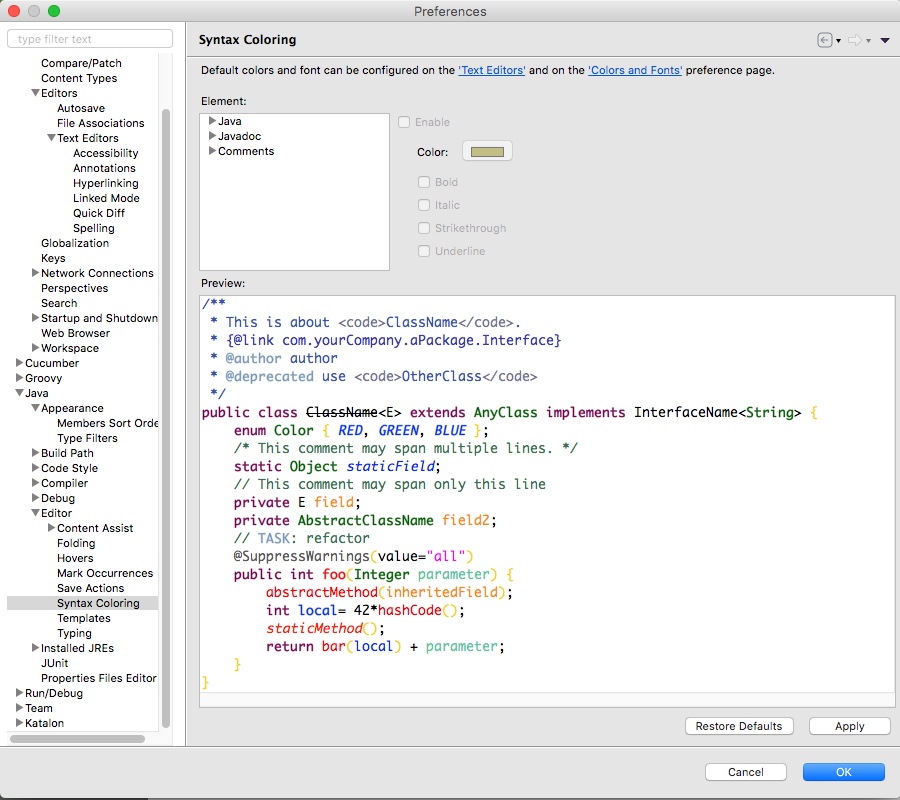Creating and Restoring Syntax Highlighting in Katalon Studio
While Katalon Studio comes with some formatting and syntax highlighting, it’s very beneficial to set up your own. The time investment will be worth it later when you can focus in on your code based on it’s color without having to read each and every line.
Katalon has two areas where you can set formatting options. Both are under Preferences.
The first is under General > Appearance > Colors and Fonts.
This handles the main font style, color and size of the editor window.
The other, related to syntax highlighting is located under: Java > Editor > Syntax Coloring
You will then have Java, JavaDocs, and Comments.
Java contains most of the options you will be interested in and you will see an example of your syntax highlighting in the Preview window.
Once this is set, it’s awesome, however, when you upgrade Katalon, those formatting options will be overwritten. This is not awesome.
But, it’s easily handled by making a copy of the files and restoring them after the upgrade.
The files for syntax highlighting can be found in:
/Applications/Katalon Studio.app/Contents/MacOS/config/.metadata/.plugins/org.eclipse.core.runtime/.settings
In there, you will find files by the name of:
com.kms.katalon.application.prefs
org.eclipse.jdt.ui.prefs
org.eclipse.ui.workbench.prefs
Etc.
I copy the entire directory and store it on my iCloud Drive. After upgrading, I copy the files back to the same location, overwriting what’s already there.
Keep in mind, you will need to start Katalon Studio at least once after the upgrade to create the correct folder structure and write the new files. I have noticed they don’t exists if you go straight in after upgrading.
You should now be able to set up your syntax highlighting and keep it between upgrades.