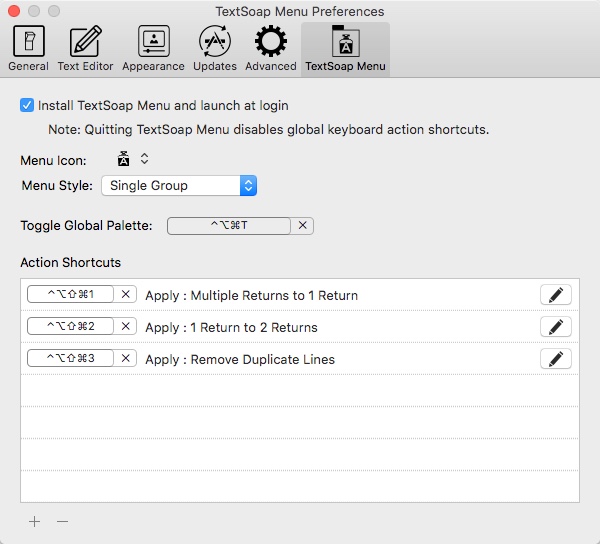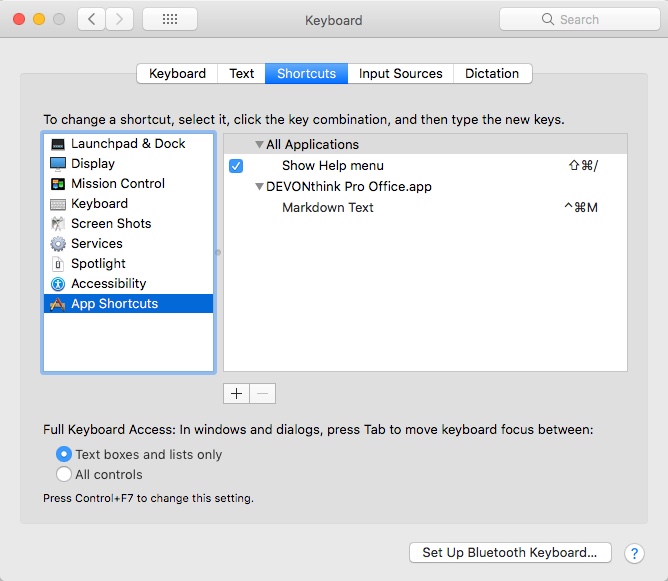Setting up hot keys on the gamepad
Now that I have the gamepad hooked into Karabiner-Elements, it’s time to start putting it to work. Hotkeys aren’t exclusive to tools like Alfred and Keyboard Maestro. Plenty of apps, and even macOS itself, supports setting up hotkey shortcuts.
One of the tools I use all the time is TextSoap. I use the cleaners to format text for blog articles. Articles are written in Scrivener, then pasted into WordPress. I use “1 Return to 2 Returns” to add line breaks to the text.
I also use the opposite filter a ton, “Multiple Returns to 1 Return”. This is to remove empty lines from text and bring it all together.
A third is, “Remove Duplicate Lines”.
I previously selected these using the Text Palette, which is pretty awesome, but it does require me to find each one separately when I want to use them.
However, under Preferences, TextSoap can assign a cleaner to a shortcut key. I now have those same cleaners assigned to 1, 2, 3 on the gamepad keyboard. A convenient timesaver there.
Similarly, shortcuts can be set up for the OS. Under Keyboard in System Preferences, it’s possible to set up shortcuts to menu commands within an app.
For example, if you want to use Markdown for your notes in DevonThink, you can assign a key to that menu option. If you assign Control-Option-M to Markdown Text in the menu, you now have a hotkey to that menu.
At this point I am going through and assigning my most frequently used commands to the gamepad keys. Even capturing screenshots with SnagIt has been changed from a 3 finger selection to using the C key on the gamepad.
Since I do that a dozen times a day, that will save a lot of keyboard travel.
At some point, I will investigate the application specific settings of Karabiner.