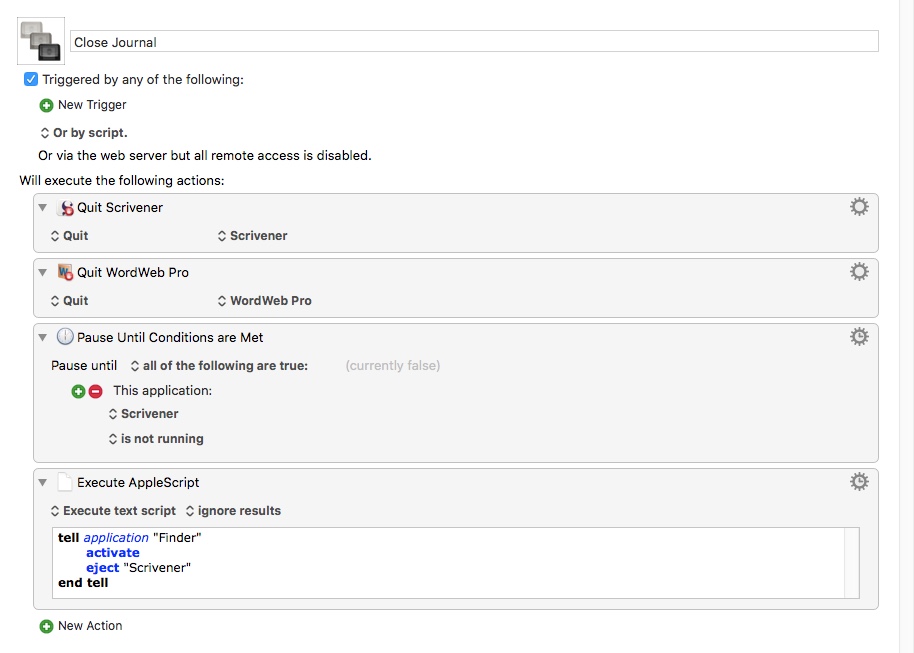Building a Simple Workflow With Keyboard Maestro
Building a Keyboard Maestro workflow is a great way to save time and make a consistent work environment. I trigger several workflows for writing, SQL, and automation development. This creates consistency by having all my tools laid out in front of me before I begin.
Let’s use my Journal workflow as an example. Before I begin writing, several things need to happen. I need to open and mount the DMG file that contains my .scriv file. I need to start Scrivener and load that file. I start Wordweb so I have a dictionary and thesaurus at the ready. I also start TextSoap for text cleaning.
They are simple steps, but when you pick each apart, there are multiple actions taking place. Here is the breakdown:
– Open Finder, navigate to the Dropbox folder, open the Scrivener folder, then load the DMG.
– Once the DMG is open, select the .scriv file inside and load it.
– Open Launchpad, find Wordweb and start it.
– Check to make sure TextSoap is running. If not, start it.
They’re simple steps, but each takes time to execute. With Keyboard Maestro all of this can be accomplished as a single task with no time spent opening files or folders. This is a great example because all the steps are predictable and repeatable. When that happens, we get the following:
Automation=Consistency
Consistency=Efficiency
Efficiency=Time Saved
As you can see, this is a straightforward macro that is easy to read. It mimics the same process I just described.
The first step is open the DMG file using the Open File module.
We need to wait for the DMG to mount, so we can access the files inside. The same as waiting for a hard drive to become available.
Once mounted, we need to open the .scriv file with the correct application, in this case, Scrivener.
At the same time, we can launch Wordweb, and TextSoap, so all apps are ready to be used. With one keyword all of these actions are invoked together. There is no need to manually look for a file, mount a volume, or switch applications. Everything is handled without breaking “flow.”
The same process is followed when I’m done. All the applications are closed and the volume is dismounted. Once the volume is dismounted, it can be synced through Dropbox.
Again, all of this is done as a single process. I don’t have to switch to each application, close it, switch to the next, close it, then check Finder to dismount the volume.
This may not seem like much, but I execute this process 300 times a year. I either work on an article or write in my journal nearly every day.
Let’s say by using Keyboard Maestro for this process, I save a minute of time each day. Not much on it’s own, but over the course of a year, it amounts to 5 hours.
Five hours of time saved by a single action is almost an entire workday. This marginal gain creates a huge amount of banked time.
It’s also not a minute. In reality it will be several, since manually going through this process is likely to break my train of thought, cause me to get distracted by an email, make me forget a thought, give me the opportunity to focus my attention somewhere else. That all leads to lost time.
This process probably saves 5 minutes each day. That would equate to 1,500 minutes for an entire year. 1,500 minutes is 25 hours, or 3 workdays saved. Not bad.
This is for a single macro, not a complicated one either. When set up for a dozen of events, the time savings is huge. This becomes banked time. Instead of spending time locating files, finding apps, or switching your mental context from one task to another, a single keyword can trigger a workflow that handles the task for you.
This can be extended to multiple workflows:
– Closing all your apps before doing a screen share on Zoom
– Apps and files you need when paying bills
– Apps and files for putting a recipe together
– Apps and files for setting up your task list for the week
With these simple workflows you can start more efficiently, be done sooner and move on to something else.