⌘ Getting started with Keyboard Maestro – Launching apps on a schedule
Another simple Keyboard Maestro macro I use to keep myself on a schedule, is to close Microsoft Teams at the end of the day, and reopen it first thing in the morning. This might not sound like much, but it helps to keep a consistent work schedule since I work remotely. I don’t want to be “available” at 9pm just because Teams is open. Nor do I want to forget to restart it in the morning.
The Close macro is triggered at a specific time of day, in this case, 5:20pm.
The Action is simply to close down Microsoft Teams.

The Launch macro uses the At System Wake trigger, which means, when I wake up my Mac and log in.
The Action is to first pause for 30 seconds to give the machine a chance to truly wake up, and establish a network connection. It then launches Teams.
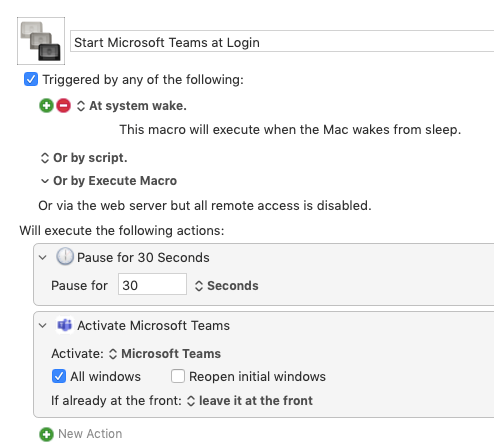
Again, a very simple macro, but this makes sure that I log off at the end of the day, and back in again in the morning. This is automatic and saves me having to worry about it.
To expand on that concept, every Friday at 5:30pm, Keyboard Maestro closes down a whole series of apps. This frees up memory and gives the apps a chance to update on next launch.
There is a macro to close everything on Friday, and another to relaunch everything on Monday. Again, these may not seem like much, but I don’t have to spend the time clicking on each app, and either pressing keys or selecting menus to close them down. And, I don’t have to spend time finding each app again on Monday, and making sure I’ve launched everything.

I’ve had this macro in place for about 2 months, and they’ve already saved 30 minutes each according to Keyboard Maestro. That’s literally one hour of opening and closing apps.
Next up, we’ll look at positioning windows, which will lead to making consistency work environments.
