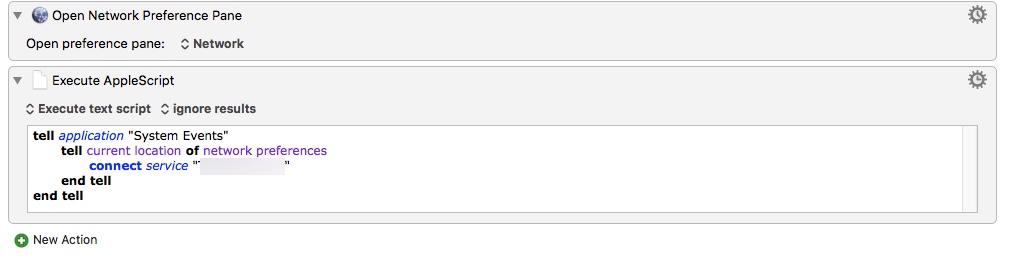Controlling and Selecting VPN Connections with Keyboard Maestro
From time to time I need to connect to one of our work VPN connection. When doing so, I want to Launch and Quit several applications related to the task of that connection. To make things easy, I want to use Keyboard Maestro to orchestrate the process.
Unlike some other solutions, my connection type isn’t changing. I’m not switching from wired to wireless, or changing network names or locations.
I’m initiating the connecting in both cases, but one uses a VPN client, while the other uses the built-in Network configuration. In either case, I want to shut down apps that might be downloading or making connections. I also want a visual cue denoting that I’m on a VPN now. A small menu bar applet called IPBar serves that purpose very nicely.
One connection is needed for access to the databases. So, when connecting to that I want to start my SnippetsLab tool and open Valentina Studio.
For the second, I need to open Network, select the VPN connection name, then click Connect. Once that’s done, I need to launch Katalon Studio to run automation scripts against Production.
The first connection is easy to handle. The macro within Keyboard Maestro is Triggered when this Application Launches. The application is OpenVPN Connect. As soon as the client UI starts, Keyboard Maestro closes down several applications and starts my SQL tools.
The second connection becomes a little more tricky. The Network section within System Preferences isn’t triggered the same way as the OpenVPN Client. It’s not an application in that sense.
I thought about checking the status of the connection using a terminal command I found:
- ifconfig -lu
- lo0 en0 en1 en2 fw0 p2p0 utun0
- lo0 en0 en1 en2 fw0 p2p0 utun0 ppp0 <- VPN Connection
That looks promising, but it’s not really what I’m looking for. I don’t want to poll the connection. I’m triggering the event, but it’s not recognized within Keyboard Maestro.
Except that it is when you take a slightly different approach. Within Keyboard Maestro there is an action for Open a System Preferences Pane.
This can bring up the Network Preferences Pane, which is a great visual cue on it’s own, but there is more. With a tiny piece of AppleScript listed in an older Macworld article, the VPN connection can be established.
tell application "System Events"
tell current location of network preferences
connect service "Your-VPN-Service"
# disconnect service "Your-VPN-Service" #
end tell
end tell
Now I have four scripts. A script to open each connection and configure the apps. A second to close the connection and configure the apps again. These are triggered using the Trigger Macro by Name macro within Keyboard Maestro.
This gives me exactly what I’m looking for. Connection to the VPN is a known event, so triggering it with a keyword is perfect for me. Now I have the right apps starting up, and bandwidth using apps shutting down. When I’m done, everything switches and the apps restart to their previous state.
Once again, Keyboard Maestro For the Win!
Configure the OpenVPN Connect client with the Launch Application trigger. There is one for Launch and Quit.
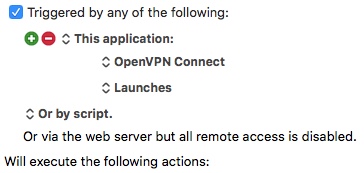
Use the following to open the Network Preferences Pane and select your VPN connection. There is a macro for Connect and Disconnect.